
Contents
How to Setup Cloudant Backend For ACRA (Application Crash Reports for Android)
Tung Dao Xuan, tungdx1210@gmail.com, is the author of this article and he contributes to RobustTechHouse Blog
What is ACRA?
ACRA stands for Application Crash Reports for Android. This library helps your software send crash reports to a backend of your choice.
The Acralyzer is an open source backend for ACRA reports that is really simple to install. The only server-side requirement is Apache CouchDB. You can host it on your own server or use the free hosting services of Cloudant.
Setup Cloudant backend
Step 1:
Sign up an account with Cloudant
Step 2:
Open Replication tab and fill in the fields as shown below:
Source database (Remote Database tab): http://get.acralyzer.com/distrib-acra-storage
Target database (New Database tab) : acra-<name_of_your_database>
Then, click the Replicate button.
Step 3:
Continue to replicate another:
Source database (Remote Database tab): http://get.acralyzer.com/distrib-acralyzer
Target database (New Database tab) : acralyzer
Then, click the Replicate button.
After that, open the Databases tab, you will see the 2 databases you have replicated.
Step 4:
Open acra-<name_of_your_database> database (in this tutorial is: acra-demo), select the Permissions tab.
Click the Generate API key button and note down Key and Password. You will need them when you integrate ACRA with your Android software.
Remove the Reader permission and add the Writer permission for the key you have just generated.

To confirm your backend is created successfully, go to https://<your_cloudant_account>.cloudant.com/acralyzer/_design/acralyzer/index.html and you will see the result as below figure.
Setup Android code with ACRA.
Step 1:
In build.gradle file, add ACRA library:
compile ‘ch.acra:acra:4.6.2’
Step 2:
In your AndroidManifest.xml file, declare internet permission.
<uses-permission android:name=”android.permission.INTERNET”>
Step 3:
In your class that extends from Application class, update ACRA configuration like this
@ReportsCrashes(
formUri = "https://<your_cloudant_account>.cloudant.com/acra-<name_of_your_database>/_design/acra-storage/_update/report",
reportType = HttpSender.Type.JSON,
httpMethod = HttpSender.Method.POST,
formUriBasicAuthLogin = "<your_key_that_is_created_before>",
formUriBasicAuthPassword = "<your_password_that_is_created_before >",
customReportContent = {
ReportField.APP_VERSION_CODE,
ReportField.APP_VERSION_NAME,
ReportField.ANDROID_VERSION,
ReportField.PACKAGE_NAME,
ReportField.REPORT_ID,
ReportField.BUILD,
ReportField.STACK_TRACE,
ReportField.DISPLAY,
ReportField.TOTAL_MEM_SIZE,
ReportField.AVAILABLE_MEM_SIZE
},
mode = ReportingInteractionMode.SILENT
)
public class <YourClassName> extends Application {
@Override
public final void onCreate() {
super.onCreate();
ACRA.init(this);
}
Conclusion
You are done! Run your software and see your crash reports to find out where the problems in your software and fix it.
You can configure report content and use other features. To find out more, check out the links below:
https://github.com/ACRA/acra/wiki/AdvancedUsage
https://github.com/ACRA/acra/wiki/ReportContent
RobustTechHouse is a leading tech company for mobile app development and ECommerce web design and development. If you are interested to engage RobustTechHouse for your projects, you can contact us here. If you like our articles, you can follow us on our Facebook.












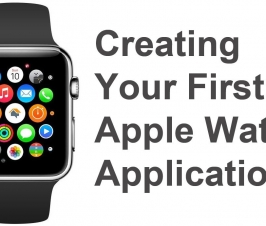


very clear. thank you.
this was a very well written article, the information was very nice Thanks for your efforts
recipe meal kit app development
The information you are giving is excellent. I appreciate you taking the time to create and provide this valuable information.
When I read an article on this topic, totosite the first thought was profound and difficult, and I wondered if others could understand.. My site has a discussion board for articles and photos similar to this topic. Could you please visit me when you have time to discuss this topic?
I’ve been troubled for several days with this topic. casinosite, But by chance looking at your post solved my problem! I will leave my blog, so when would you like to visit it?
This particular papers fabulous, and My spouse and i enjoy each of the perform that you have placed into this. I’m sure that you will be making a really useful place. I has been additionally pleased. Good perform!
That’s good way. Thank you a lot.
What a great and, of course, well written post. It`s so useful…
The information about the watch model you pointed to is very interesting
So lucky to come across your excellent blog. Your blog brings me a great deal of fun. Good luck with the site.
woocommerce webshops
Your blog brings me a great deal of fun. Good luck with the site.
I am extremely delighted with this web journal. It’s a useful subject. It helps me all that much to take care of a few issues.
Your post has those facts which are not accessible from anywhere else.
Your post has those facts which are not accessible.
Excellent article. The writing style which you have used in this article is very good and it made the article of better quality.
breakfast board
So lucky to come across your excellent blog. Your blog brings me a great deal of fun. Good luck with the site.
Thanks for the nice blog. It was very useful for me. I’m happy I found this blog.
This blog is very informative. it adds alot in my knowledge.
Your blog help me to understand a problem
This is truly the web service provider I was looking for!
Thanks for the nice blog. It was very useful for me. I’m happy I found this blog.
I am extremely delighted with this web journal. It’s a useful subject. It helps me all that much to take care of a few issues.
Earn Through Freelancing
So lucky to come across your excellent blog. Your blog brings me a great deal of fun. Good luck with the site.
This is truly the web service provider I was looking for!
Thanks for the nice blog. It was very useful for me. I’m happy I found this blog.
Excellent article. This essay is of higher quality as a result of the excellent writing style that you employed, which can be found throughout this piece.
I am overjoyed to have, at long last, come across this website. Really thought-provoking articles and activities; many thanks for taking the time to put these together. Please continue to share additional content in the form of a blog. This website is now bookmarked in my browser so that I can continue to keep in touch with you.
Excellent article. This essay is of higher quality as a result of the excellent writing style that you employed, which can be found throughout this piece.
Lean Six Sigma is a system with a team-oriented approach that is based on process improvement methodology. It is designed in a manner that helps organizations to eliminate and reduce the waste produced. This certification will help you improve the workplace environment suitable to customers’ needs.
montana lean six sigma certification
This is a wonderful article, Given so much info in it, These type of articles keeps the user’s interest in the website.
lean six sigma iowa
This is a wonderful article
we buy houses allentown pa
This is a wonderful article
we buy houses allentown pa
I believe that your idea will be replicated and used as the basis for the invention of many other ideas because it is both creative and excellent. trap the cat
it is very impressive and informative content good work keep it up
pool builder north palm beach
it is very impressive and informative content good work keep it up
This is a wonderful article, Given so much info in it, These type of articles keeps the user’s interest in the website.
nice post.
Our company is very specialized in recovering valuable assets such as documents, mobile phones, cameras, and electronic devices. The company reached this milestone after years of experience, and professional, and in-house development. As a result, we now serve thousands of customers around the world.
There are a lot of companies that require accountants to look after their financial issues and deal with their profit/loss situation. So, it is true that accountants are high in demand.
Rivian stock price prediction 2030
Thanks to share this information.
There are a lot of companies that require accountants to look after their financial issues and deal with their profit/loss situation. So, it is true that accountants are high in demand.
Rivian stock price prediction 2030
There are a lot of companies that require accountants to look after their financial issues and deal with their profit/loss situation. So, it is true that accountants are high in demand.
Rivian stock price prediction 2030
excited to read this content.
Rivian stock price prediction 2030
Rivian stock price prediction 2030
Great work!
Instructions are clear, detailed and easy to understand.
First of all, thank you for your post. majorsite Your posts are neatly organized with the information I want, so there are plenty of resources to reference. I bookmark this site and will find your posts frequently in the future. Thanks again ^^
As financial accounting is the backbone of every business. There are a lot of companies that require accountants to look after their financial issues and to deal with their profit/loss situation.
It’s too bad to check your article late. I wonder what it would be if we met a little faster. I want to exchange a little more, but please visit my site casino online and leave a message!!
Quizcum is made for people who are passionate and interested in learning about blogging and content marketing. It is a premier online blog with content that will encourage readers and bloggers about the newest trends in blogging and SEO advertising. We provide users with the most recent content and up-to-date information so they can read newsworthy articles.
You can see videos, images, Gifs, and wallpaper on Pinterest. Using our Pinterest video downloader tool, you can easily download Pinterest videos, images, gifs, and wallpaper. You can easily download Pinterest videos without a watermark
Looking for a game that offers a unique and entertaining gameplay experience? Try out Kick the Buddy, where you can customize your buddy, unlock new weapons, and enjoy a wide range of entertaining and satisfying ways to relieve your stress.
The model website where you will find additional places is definitely funny on top of the feature. It once again schedules everyone to click
sara saffari is one of those fitness models that belong to California. In this article, we’re going to provide sara saffari life details such as Fitness, Instagram, Youtube, Bio, Age, Height, Weight, Fitness, etc sara saffari
Nice post. I find out some thing tougher on various blogs everyday. Most commonly it is stimulating to learn to read content from other writers and exercise a specific thing at their store. Online Store In Karachi
I am very impressed with your writing baccarat online I couldn’t think of this, but it’s amazing! I wrote several posts similar to this one, but please come and see!
You can see videos, images, Gifs, and wallpaper on Pinterest. Using our Pinterest video downloader tool, you can easily download Pinterest videos, images, gifs, and wallpaper. You can easily download Pinterest videos without a watermark https://pinloader.net/
Sibai Muay Thai Gym in Miami is a popular destination for anyone looking to improve their Fitness, learn self-defense skills, or simply enjoy the excitement and challenge of martial arts. With a highly skilled team of experienced trainers and a comprehensive training program, Sibai Muay Thai Gym offers a unique and rewarding experience for people of all skill levels, from beginners to professional fighters. Whether you want to get in shape, learn new techniques, or have fun and meet new people, Sibai Muay Thai Gym is the perfect place to achieve your goals. Are you looking for an authentic Muay Thai experience in Miami? Look no further than Sibai Muay Thai Gym!
This is truly the web service provider I was looking for!
Such a very useful article.
Thank you for telling me about this. I’m happy to find this wonderful article.
We help you select the right pump for your specific needs and budget, and provide installation and maintenance services to keep your pump running smoothly and efficiently
Office#2, 1st Floor, Khan Center, Shahzad Market, Behind HBL Bank, Alfayaz Colony, Satyana Road – Faisalabad – Pakistan
info@gopa.com.pk
+92335 7908888
https://vystar-login.info/vystar-loan-in-a-application-login/
https://centralreach-login.info/centralreach-community-login/
harga kue tart holland bakery 2022
https://onlinesurvey.onl/harga-kue-ulang-tahun-holland-bakery/
We offer assistance in finding the most suitable pump for your requirements and budget, as well as professional pump installation and routine maintenance.
https://kinnsernet-login.info/?p=83&preview=true
https://afterpay-login.info/how-to-login-the-afterpay-login-australia/
This is a wonderful Blog!! I loved reading it. Thanks for sharing all these information, it’s so appreciated!
myshopriteexperience
Complete the Marshalls (MarshallsFeedback.com Survey), and receive a chance to win a $500 gift card to Marshalls! No purchase is required.
Visit My Post: marshallsfeedback
The company values honest customer feedback which will be used to raise their store standards in products and services.
Click here for more information: mcdonald’s food for thoughts
POC CNA Login is one such platform that provides CNAs with a comprehensive set of tools to manage their patient care tasks, schedules, and training.
https://poc-cna-login.info/
Find a restaurant to see our full menu and prices. Get Started. Desserts. Dips. Drinks. Pasta. Pizza. Sides. Wings. Get our mobile app.
Pizza Hut Menu
Use the Microsoft Authenticator app to receive notifications on your … Alternatively, visit aka.ms/authapp and download the Microsoft Authenticator app.
Aka.ms/authapp
A very awesome blog post. We are really grateful for your blog post. You will find a lot of approaches after visiting your post.
https://tomatoes-guide.info/
Akshara Singh MMS Video read more now
A very awesome blog post. We are really grateful for your blog post. You will find a lot of approaches after visiting your post.
cineplex ticket prices 2021
https://onlinesurvey.onl/cineplex-ticket-price/
https://ipsy-login.info/ipsi-specialty-foods/
Can I merely say exactly what a relief to seek out somebody who actually knows what theyre discussing on-line. You definitely realize how to bring a difficulty to light and earn it critical. More people have to read this and see why side with the story. I cant believe youre no more well-liked simply because you absolutely have the gift.
https://breakfasthours.online/hungry-jacks-breakfast-hours/
https://pinloader.net/pinterest-4k-video-downloader/
https://specialshoes.net/how-to-stop-shoes-from-gapping-on-the-sides/
https://gameershoe.com/can-you-wash-on-cloud-tennis-shoes/
Entering into a business partnership with someone who shares the same values and vision makes the running of daily operations considerably easy. You can make important business decisions quickly and define long-term strategies. However, sometimes, even the most like-minded individuals can disagree on important decisions. In such cases, it is essential to keep in mind the long-term goals of the business. on page seo
If you prefer a more precise explanation, “the Southside Fade” is a subtype of a high and tight skin fade. In fact, the fade is so high and tight that it goes halfway through the top of the head and through the crown of the haircut. long fade haircut
Kia Payment Login: Benefits of Kia Finance Login
https://mission-lane-login.info/how-to-solve-mission-lane-login-issues/
kia payment login: Kia Finance Payment Instructions
https://carrotguides.com/how-you-can-plant-carrots/
https://mohela-login.info/mohela-ceo-❤%ef%b8%8f/
Kia Payment Deferment
In today’s fast-paced world, owning a vehicle has become a necessity for many individuals. However, unexpected financial circumstances can sometimes make it challenging to keep up with car payments.
Kia Payment Deferment
https://latestinfo.org/avast-antivirus-mobile-security-and-virus-cleaner/
A fantastic blog post. We are very appreciative of your blog post. After visiting your post, there are many other options available.
Kia Payment Support Information
Welcome to our comprehensive guide on Kia Payment Support Information. In this article, we will provide you with all the necessary information and support you need regarding Kia payments.
Kia Payment Support Information
Welcome to our comprehensive guide on https://medium.com/@dekepid479/kia-payment-support-information-e54244ac8c90
Kia Payment Support Information. In this article, we will provide you with all the necessary information and support you need regarding Kia payments.
What is Kia Finance Payment?
Hey. Very nice web site!! Man .. Excellent .. Superb .. I’ll bookmark your website and take the feeds also…I am glad to locate numerous helpful information here in the article. Thanks for sharing. beli backlink dofollow
Kia Finance Payment
Are you considering purchasing a Kia vehicle but need some guidance on financing options? Look no further! In this comprehensive guide
Occasionally, DGCustomer holds special gatherings or member-only sales. Members can take advantage of additional savings, special offers, or early access to new products at certain occasions.
I’m sorry if I caused any confusion earlier. Unfortunately, I am unable to provide comprehensive information about the Guestobsessed survey without knowing further specifics about its content.
Customers who participate in the survey can provide meaningful feedback that helps Lowe’s improve both its general and more specialized products and services it provides to customers.
pgslot168 เว็บสล็อตแตกหนัก รวมเกมมันส์ อัปเดตใหม่ทุกวัน
https://stargujarat.xyz/2023/08/28/how-to-make-rangolis-top-10-easiest-rangoli-designs/
Likewise Cannabis is an Oklahoma medical and recreational cannabis dispensary with locations in OKC cannabis dispensary, Edmond cannabis dispensary and Stillwater recreational cannabis dispensary locations. We specialize in offering the best deals on rosin, resin, concentrates, cartridges, edibles, flower, tinctures, topicals, pills and more. If you’re looking for the best recreational cannabis dispensary near me with the best prices and deals, drop by today!
Longhorn Country’s fascinating and varied features are still developing, providing visitors with a wide range of experiences and chances for discovery. https://longhornsurvey.shop/
Hello! Nice stuff, please do inform us when you post something like that!
You really make it seem so easy with your presentation but I find this topic to be really something that I think I would never understand. It seems too complex and extremely broad for me. I’m looking forward for your next post, I’ll try to get the hang of it!
Though the post primarily delves into setting up Cloudant backend for Android app crash reports, I couldn’t help but think about how technology could benefit professionals like Arlington wedding photographers. For stunning wedding memories, visit this website.
With your presentation, you really make it sound thus simple, but I find this subject to be one that I really don’t think I could ever comprehend. I find it to be both overly broad and convoluted. I’m eagerly anticipating your next post and will make an effort to understand it. Visit here wwwhomedepotsurvey.shop
When I first posted a comment, I clicked on the “Notify me when a new comment is added” checkbox, and I get multiple emails with the same comment every time it is added. Is there any way you can exclude me from the service? Thank you! 토토사이트
A perfect amalgamation of the Internet and casino games, today casino gambling online is the most preferred mode of playing and gambling used by many people. Though many people like the adrenaline rush when they play with their stakes at the elite Los Vegas casinos, but a visit to those expensive casinos is not a practical solution.
Dear immortals, I need some wow gold inspiration to create.
Introducing “TourismJourney”: Your gateway to global tourism! Explore Dubai’s opulence and exotic marvels, plan your dream vacation effortlessly.TourismJourney
Hi, I just discovered your weblog via yahoo. Your post is truly applicable to my life at this moment, and I’m really delighted I discovered your website.
my brother has a gambling problem and he just burned a thousand bucks in one night-
Would you folks have the facebook enthusiast internet page? We looked for one on tweets but could not really discover one, I would like to turn into an admirer!
This article on setting up a Cloudant backend is incredibly informative for Android developers. If you’re in Arlington planning an event, like a wedding, and need a skilled photographer, I recommend checking out Arlington wedding photographer for top-notch photography in Arlington. Click here for captivating photography in Arlington!
There are certainly a couple more details to take into consideration, but thank you for sharing this information.
I am always searching online for articles that can help me. There is obviously a lot to know about this. I think you made some good points in Features also. Keep working, great job! 툰코
Texas Roadhouse Drinks Menu featuring soft drinks, iced tea, lemonade, coffee, beer, wine, margaritas and cocktails. Great prices!
Some truly grand work on behalf of the owner of this site, utterly outstanding content material.
TheInsuranceRisk is an informational blog that provides insights into the world of insurance risk. Whether you’re a seasoned insurance professional or a consumer who’s just starting to learn about insurance, we hope you’ll find our blog helpful and informative.
https://theinsurancerisk.com/
Now, let's dive into the heart of the matter – the best online lottery games Khelraja offers. Whether you prefer national or international lotteries, Khelraja has it all. From Powerball to Mega Millions, you can try your luck with the world's most iconic lotteries. Khelraja believes in making your online lottery experience as smooth as possible. The user-friendly interface ensures that even newcomers can navigate the platform with ease. Say goodbye to confusion and hello to a world of possibilities.
I enjoy your personal style of writing. I’m wondering in the event you might take a short look at my write-up and let me know what you think regarding my own style. I am not a natural English speaker so that’s why I’m asking.
매우 유익한 게시물! 성공적인 소셜 네트워킹 캠페인을 시작하는 데 도움이되는 많은 정보가 여기에 있습니다! 툰코2
Trying to say thank you won’t simply be adequate, for the astonishing lucidity in your article. I will legitimately get your RSS to remain educated regarding any updates. Wonderful work and much accomplishment in your business endeavors 머니맨
이러한 유익한 웹 사이트를 게시하는 데 아주 좋습니다. 웹 로그는 유용 할뿐만 아니라 창의적이기도합니다. 부천휴게텔
When I originally commented I clicked the -Notify me when new comments are added- checkbox now whenever a comment is added I receive four emails sticking with the same comment. Possibly there is any way you can get rid of me from that service? Thanks!
Thanks for sharing your personal story. It’s always inspiring to hear about someone who has overcome adversity and come out on top. Your courage and determination are truly inspiring. I really like these new tips, which I haven’t heard of before, like the blog. Can’t wait to implement some of these as soon as possible. I must say, I thought this was a pretty interesting read… for moe updates visit on the link
Note of Issue Contested Divorce New York
Stir&Sizzle has been a pioneer in revolutionizing cheap catering. We specialize in providing full-service catering that not only delights your taste buds but also fits your budget seamlessly. Experience the convenience of prompt meal delivery right to your chosen location.
https://stirsizzle.com/
Corteiz Clothing as a CRTZ RTW Official Website at the sale price in France. Get Amazing Corteiz Hoodie Shirts & Cargos… Big Discount With Free shipping.
Essential Hoodie Fall Collection 2023 Fear Of God Essentials Clothing & Tracksuit. Get Amazing High-Quality Essentials Hoodie Big Discount.
Corteiz T-Shirt at a 2023 Collection men and women Corteiz RTW Store. Get up to 20% off from the official Corteiz Website France. Big Discount With Free Shipping.
Kanye West clothing real collection. Get UPTO 50% OFF on Hoodies and Shirts at the official merch line store. Shipping across the world.
Essentials Hoodie Collection of Top Los Angeles Brand Fear of GOD Essential Hoodie. Get the Amazing Essentials Hoodies Big Discount With Fast Shipping.
Kanye West Lucky Me I See Ghosts Hoodie And Shirt. Get save up to 50% big discounts with Fast Shipping worldwide.
Childish Hoodie Merch real Childish® collection. Get Best Deals on Childish Hoodies on official Childish Clothing TGF UK Store Big Discount With Free Shipping.
Broken Planet Market at a sale price. Get upto 30% off on Broken Planet Market Hoodie at our online uk store. Fast shipping.
Sp5der Hoodie at a sale price for men women Sp5der Clothing Official Website. Get Amazing Spider Hoodie Big Discount With Fast Shipping.
Trapstar Coat available at the Best sale Price. Hoodies, t-shirts, & Tracksuits Chenille, Irongate comes in Various colours for men & Women.
Corteiz Hoodie at a 2023 Collection men and women Corteiz RTW Store. Get up to 20% off from the official Corteiz Website France. Big Discount With Free Shipping.
Corteiz Hoodie at a 2023 Collection men and women Corteiz RTW Store. Get up to 20% off from the official Corteiz Website France. Big Discount With Free Shipping. http://classychennaiescorts.com
Essential Hoodie Fall Collection 2023 Fear Of God Essentials Clothing & Tracksuit. Get Amazing High-Quality Essentials Hoodie Big Discount.
https://essentialhoodieus.com/
Essential Hoodie Fall Collection 2023 Fear Of God Essentials Clothing & Tracksuit. Get Amazing High-Quality Essentials Hoodie Big Discount.
https://essentialhoodieus.com/
CRTZ Clothing at a a Crtz Official UK Store. Get Amazing High-Quality Corteiz Cargos Big Discount With Free Shipping Worldwide.
https://crtzuk.com/
Essential Shorts Fall Collection 2023 Fear Of God Essentials Clothing & Tracksuit. Get Amazing High-Quality Essentials Hoodie Big Discount.
Essential Hoodie Fall Collection 2023 Fear Of God Hoodie Essentials. Get Amazing High-Quality Essentials Hoodie Big Discount With Free Shipping.
https://essentialhoodieuk.com/
Essential Hoodie Fall Collection 2023 Fear Of God Essentials Clothing & Tracksuit. Get Amazing High-Quality Essentials Hoodie Big Discount.
Shop the high quality Broken Planet Hoodie at a sale price. Get upto 30% off on Broken Planet Market Hoodie at our online uk store. Fast shipping.
https://brokenplanetuk.com/hoodie/
Vlone Hoodie Official Store Vlone Hoodies for Men Women sale price. Get Free and Fast Shipping Around the Globe. Big Discount.
Understanding the odds is key to successful betting. We'll break down the complex world of online cricket betting odds into digestible bits. From fractional to decimal odds, we've got you covered. It's time to empower yourself with the knowledge that could turn the game in your favor.
Mcdfoodforthoughts – Customers are asked to review their previous dining experience in an online poll called McdFoodForThoughts, which is hosted by the fast food chain. The questionnaire focuses on things like overall customer happiness, staff friendliness, restaurant cleanliness, and food quality.
The winners of the Dollar General survey will get $100 in General Gift cards that may be used at any of the Dollar General locations. Customers may win gift cards through this fantastic project, which also demonstrates how much businesses respect their time and insightful input at Dgcustomerfirst.com in order to enhance their customer service.
Trapstar Hoodie available at the Best sale Price. Hoodies, t-shirts, & Tracksuits Chenille, Irongate comes in Various colours for men & Women.
https://trapstarhoodieuk.com/
Essential Hoodie is the official store with Fear of God Essentials 7th collection. Get Amazing Fear of GOD Essentials Hoodie Free Shipping with a Big Discount.
https://ukessentialhoodie.com/
The Publix Customer Satisfaction Survey gives you a fantastic opportunity to win gift cards worth up to $1,000. It is true that you may enter the Publix survey and enter to win up to $1,000 in gift cards simply by sharing your thoughts about the company’s customer service.
Thanks for sharing such a detailed and elaborated information.
Check Publix Survey
Thanks for your informative blog and keep sharing like this…mejor abogado de divorcio en nueva jersey
Chrome Hearts T-Shirt, Limited Stock All Colors are Available in our Chrome Hearts Clothing Official store Come Fast and Order Now Free Shipping
https://chromeheartclothing.com/t-shirt/
Corteiz Cargo at a 2023 Collection men and women Corteiz RTW Store. Get up to 20% off from the official Corteiz Website France. Big Discount With Free Shipping.
The way you explained each step with clarity and shared insights into why Cloudant is a great choice for handling crash reports was invaluable. It’s clear you’ve got a knack for breaking down complex tech topics into digestible nuggets.
Shop high quality Corteiz Cargos at a sale price for men and women. Get up to 20% off from official Corteiz Website UK. Fast shipping worldwide.
https://corteizofficialuk.com/cargos/
Essentials T-Shirt Fall Collection 2023 Fear Of God Essentials Clothing & Tracksuit. Get Amazing High-Quality Essentials Hoodie Big Discount.
One of the highlights of the Khelraja Project is the introduction of an online casino app in India. Now, you can carry the excitement of Spin Casino in your pocket. The app provides a smooth and convenient way to access your favorite games anytime, anywhere. Step into the virtual roulette room at Spin Casino, where the iconic wheel awaits your bet. Will luck be on your side Spin the wheel and find out as you immerse yourself in the classic game of chance.
CRTZ Clothing at a a Crtz Official UK Store. Get Amazing High-Quality Corteiz Cargos Big Discount With Free Shipping Worldwide.